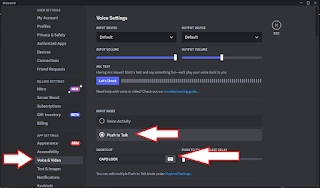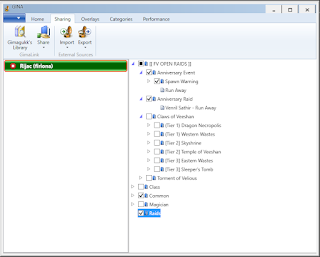Everquest Raiding with Discord and GINA (Sunday FUNday Raids with Knights of Infinity on Firiona Vie)
RAID!!! Kills bugs dead... err.. gathering a bunch of characters together to take on a much harder target.
Knights of Infinity on Firiona Vie offers open raids to any characters of any guild or unguilded level 115 or higher with 350k HPS or higher strongly recommended. (The only boxing allowed has to be known and approved by raid leader.) The raids start forming shortly before 4pm Eastern time in a location near to the first raid target. Please be prompt, so the raid can start on time to allow more targets to be hit.
Before you join the raid, you do need to do a little bit of preparation. To make communication easier for all raiders, a couple outside applications are used during the raid, GINA and Discord.
This guide can also be used for other guilds, just use their Discord channels and GINA triggers instead.
Discord
Discord is a communication application that supports voice communication as well as typed. You can use Discord on the same computer with Everquest to run in the background while the game is running. Alternatively, you can use Discord on your phone. In either case, you will need to be able to hear the voice Sunday FUNday channel during the raid. You do not need to speak in any channel at any time, only listen.
Download Discord: https://discord.com/download
Most of the directions below are for a Windows computer.
Joining the Text channel
After Discord is installed, for an invite to the Knights of Infinity server click this link: https://discord.gg/EeaKUcvXgc. (If you're using this guide for another guild, get the invite link from them.) Or you can give your Discord user name to a raid captain to get an invite to their server. You'll find your Discord name at the bottom left corner of the Discord window. Your Discord Name is the name you entered followed by # and four numbers. (This is also the name you need to someone if you want them to send you private messages or link to you as a 'friend'.)
Once you have joined the server, you will need to read and agree to the Code of Conduct for the Knights of Infinity Discord server to have access to the public areas. Once you've done that, you will want to join the Sunday FUNday Info channel for any written directions.
If you are already in several servers on Discord, the Knights of Infinity icon is a knightly helm with 2 crossed swords below on a black background. (Now that you have Discord, you can also join the Everquest Discord server for official announcements and chat with other players.)
Configuring Voice settings
But, most important of all before you join the raid is the Voice chat for Sunday FUNday. But first... configuring your sound. While you aren't required to use a mic and talk in the voice channel, you still want to configure this for a possible future day.
1. Click on the gear near your name in the lower left corner to open the User Settings.
2. Scroll down to the Voice and Video, select Push to Talk as the Input Mode, and select a key on your keyboard you want to use to trigger the mic, preferably a key you are unlikely to hit except when you want to. With this setting you control when your mic is "hot". It will not activate if there is any noise around you. Even if you have your mic muted or disabled, this setting can help prevent stray noises from your setup. (Just remember what key you set as your 'push'.) Escape will save the settings.
3. Back out at the main screen, next to your name, there is are icons of a mic and a headphone. Click on the mic icon to mute or unmute your mic. Muting your mic -and- setting the push to talk will ensure you're using voice only when you want.
Joining the Voice Channel
Now you're ready to join the voice channel for the raid. Right below the Sunday FUNday Info channel, you will see another Sunday FUNday channel with a sun-like symbol in front. Click on it.
At the bottom, just above your name, you should see "Voice Connected in green. There will be a list of those who are currently in the channel listed under the channel name. Now, good luck sorting out the voices of the leaders. Benemage you may be able to figure out quickly since he talks the most.
To disconnect from the voice chat, click the icon of a phone headset with an X.
I suggest going through the rest of the User Settings for Discord and possibly even reading their documentation on how to set other items.
You can generally keep Discord minimized or in the background during a raid.
Joining Voice on phone
On Android (the phone I have), if you do not see the server icons on the left side (i.e. you've been chatting with a friend), look for three lines in the upper left corner. This should take you to the server selection.
- Select the icon for Knights of Infinity (white knights helm with 2 crossed swords on black).
- Look for the sun symbol next to the channel.
- You may get a pop-up asking you to Allow Discord to record audio. Allow this.
- At the bottom of your screen you will need to click the "Join Voice" button.
- If you don't have "push to talk" configured, you will get a notice it's required but it will join you to the chat with your mic muted.
- You will see bubbles of all those in the chat channel. (Kinda lonely when it's only you, as it was while I was writing this on a Wednesday night.)
- To leave, tap the middle of the screen to bring up the bottom menu for the channel and click the phone headset with X icon.
GINA
GINA is an application that monitors your EQ character log file as it is being written to your computer to find trigger words or phrases. GINA uses the triggers to create an audible alert. GINA does not change anything in Everquest or the Everquest files. GINA doesn't write anything to the Everquest log.
Enable logging in Everquest
For GINA to use the EQ character log file, you need to enable logging. Enabling logging on one character enables it for all characters.
Log into the game on ANY character on any server and type "/log". The ever growing log for each character is now started.
The log is a simple text file in the "Logs" folder in your Everquest installation directory (example: C:\Users\Public\Daybreak Game Company\Installed Games\EverQuest\Logs). Each character will have their own log which will be created, if it does not exist, when the character logs in. If the log already exists, new log messages will be added from anything that is written into any chat window including tells, NPC dialog, combat spam, etc. EVERYTHING.
WARNING: EQ does not have a built in log rotation. The log will just grow and grow and grow. You can periodically rename the log (add a date before the .txt) and a new one will be created when when your character is in game. (If you rename the log while your character is in game, a new one will be created with the next entry to any chat window.) If the log file gets too big for Windows to open it (ooops, why did I forget to rename it before it got too big?), there are applications that can split text files (I just keep not having the time to use one for my too big 'cause I forgot about it log file).
Installing GINA
Download and install GINA from the Gimasoft website: https://eq.gimasoft.com/gina/Download.aspx
First thing you will need to do is set up your character by pointing GINA to the correct log file. Hit the ADD button in the top left corner. Then the ... button at the end of the Log file field.
GINA will use the log file name to autofill the Profile Name (character and server) and the Character Name. Phonentic Name is how GINA should say your name in the audible alerts. The green play button will play it so you can tweak it.
And now we need some triggers for GINA to look for in the logs! The easiest way to get triggers is for someone to say a trigger package into a chat like the raid chat or a tell. GINA will see this in the log file (example, [Wed Mar 29 21:16:06 2023] You told natubu, '{GINA:c35ba3ed-b7e5-40a1-a221-abd69c215471}') and because of the key word {GINA: it will use everything until the } to initate a trigger share. GINA will even indicate who sent the message with the trigger share from the log entry (in my screenshot example Rijac was sending the tell to one of my bazaar sellers, you, because it is her log and she was the sender).
Click the accept to add the triggers (you may need to minimize EQ to click on the GINA window). You may get more than one set of triggers shared. If you get the same triggers shared to you, it doesn't cause any ill effect if you accept them again. (Every raid they might send triggers in raid chat since there might be someone who doesn't already have them.)
To enable the triggers to make audible cues, click on your character's name to have a red box around it. Then check the boxes in front of the set of triggers you will need for that day's raids.
When GINA reads the specifc text in the log, such as "Venril Sathir focuses his intent on" and it is your character (example, "Venril Sathir focuses his intent on Rijac"), GINA will say out loud "Run away east" to tell you to get away from the raid before the AE on you mezzes everyone.
Hearing that trigger is a lot easier to respond to than just reading green text that might briefly flash on the screen with an emote in the chat window.
You can also make your own triggers and share them with others. Check out the GINA documentation for further information.
Chat Window for Event Text
But, you can also create a chat window just for that event text to help you see it and react to it even while also having the audible triggers to assist.
Right-click on any chat window and select New Chat Window. Move the window to a location on your screen where you will see it but it doesn't get in the way.
Right-click on the new window and select Filters then Event Messages. Now all the NPC emote events, like "Venril Sathir focuses his intent on Rijac." will display in that window and nothing else. This will not affect the log file or how GINA reads the log file, it's just one more way to make the important raid NPC text highlighted.
Have FUN!
Raiding can be stressful, true, but it can also be exhilarating and fun. Working together with so many other people to bring down a BIG BAD (or just attempt to) can be an adrenaline rush unlike normal grouping and definitely unlike soloing. You need to rely on other people doing their part as well as doing your own.
Communicate with others of your same class on the raid. There are spells, songs, and abilities that when done in rotation or in conjunction with each other pack a bigger punch. If you're a support class, like a bard (hey that's me!), don't worry so much about your own parse, strive to pump up the jam on everyone else's. If the raid wipes, it really doesn't matter that you "topped the parse".
When I was playing EQ2, I was raiding in a progression raiding guild that was within the top 5 in every expansion and even did some initial strat breaking of a few targets when we hit them before any of the guilds ahead of us had put info on the web. Dying is how you learn what works.
After my return to EQ, real life stuff doesn't give me the same time I used to have and I am playing a lot more casually because of it, but I still have the occasional yearning for the thrill of working with others to take on larger prey.