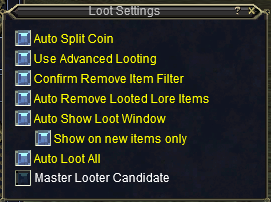So, you got in a group and you killed something and now you get this window up for the loot and...
Looting when you get in a group... is both made easier and complicated with the Advanced Loot window. I have been learning it over the course of the last 3 years and probably still don't understand it fully. To start with you have a master looter and everyone else in the group. To make that a bit difficult at the beginning, the default window size actually hides a lot.
You can display the Advance Loot window without killing anything by clicking the EQ button > Actions > Advanced Loot. However, some of the buttons and controls are only available when you have a loot item in the window.
Non-Master
Normal looter window at default size only shows you the ND and GD. Expand the window a bit to the right side to see more.
The bottom window is the loot that just dropped and is 'shared' between everyone in the group (or raid). It's the first window you will see stuff in after each kill.
The boxes by the item are for the item in the first column. The first three are for just that item that dropped: ND is Need, GD is Greed, NO is Don't loot this. The three to the right add the item to the filter for future rolls: AN always roll need on that item if it comes up again, AG always greed, NV never loot that item (useful for quest items for a quest you've done before or never will do and can't be sold, i.e. 0cp or otherwise isn't worth looting). Set all to, below the Shared Loot window has similar options but applies them to everything currently in the window (even if it's below the visible area). Leave All is essentially the same as No and declines looting anything in the window.
The Personal Loot window at the top is the stuff that's about to drop into
your bag, usually as it has moved from the Shared Loot window after a roll. It will stay in the Personal Loot window if your bags are full or if you need to
respond to an "are you sure" on a No Trade item.
When an item is in the filter with an "always" you won't see it again in
the loot window. If you use the Always filters, eventually you will see that distracting loot window
pop up less often but you will still be getting loot rolls on all need
and greed items. The filter can be edited... info to come below.
If the Master sets an item to Free Grab, you will see a hand icon in the status column. Click on the hand to loot that item.
Master
Master Looter gets a lot more controls and options and it can be a bit confusing at first.They get the same options as a normal looter and a lot more Set all options plus an action button and manage button.
The extra set all options are also everything in the window and affect
the Action button for each item.
Ask/Roll sets a timer for the roll. Everyone puts in their bid and then
the roll occurs. The timer is a couple minutes, so the group members should have time
to mark their boxes. If you've been using the filters, they'll be marked
for you making it even easier.
I love the Auto Ask/Roll option because, along with the other autos, it means that annoying window pops up less often as more things are added to the filter.
Master Looter also gets a Manage button for a single item.
Leave on Corpse will, as it says, leave the item on the corpse, ignoring any roll choices. The Auto Roll box will start the timer on the loot roll. The ? and the hand are also buttons that affect the roll action.
Next to the Leave on Corpse button, the drop down menu is for each member in the group. If one is selected, the Give button is available. This is how you can assign loot to a specific member of the group.
If you right-click on an item in the main window, you will also get a "fast" menu to let you set an option on that item or even assign it to a specific person in the group/raid.
Free grab, hand icon, is very handy when you're in a group (or raid) where the members need to loot quest (or key) items. The members of the group/raid can keep track of what they need and loot as required.
There are more controls, but those are generally for more advanced uses as the loot window accommodates a lot of looting requirements.
Loot Settings
At the bottom of your loot window, there is a Loot Settings button. This is important to check and adjust for both loot masters and everyone else in the group.
If you are the master looter and you get coin in the drop, it is polite to auto
split so everyone in the group gets some of the coin.
Auto Show Loot Window + Show on new items only + lots of stuff in your filter from doing the Always and Never leads to the Loot window popping up less frequently.
Auto Loot All
will automatically drop stuff in your bags from loot rolls when you're in a group. If you're soloing and you don't want to deal with being asked if
you want to loot stuff, Auto Loot All will also just drop everything into your bags.
If you don't want to deal with the master looter controls, you can prevent the game automatically assigning you that role by not selecting Master Looter Candidate (this is also helpful to select on a non-primary character if you're "boxing").
Loot Filter
Edit Filters is the other button at the bottom of the Loot window.
If you've been using the Auto buttons/options, things will be added to your filter. If you want to change the "always" you can or you can delete the item from the filter altogether. The line of boxes under the ?dice icon is "auto roll". Only 10 items will display, so you may need to use the search after a while to find out why you haven't been seeing any of an item though you know it's been in the loot. (quest items you previously set as NV are the likeliest culprits.)